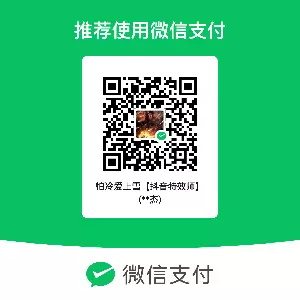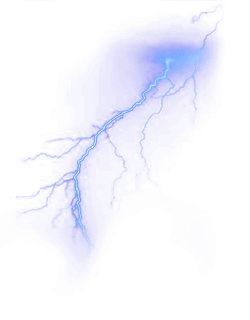背景切换
前言
昨天更新了一下切换背景页面的文章,然后在群里得到@Chuckle的建议:创建一个窗口方便切换
决定采纳,由于昨天晚上开始的比较晚,主要看了winbox的文档,今天早上起了个大早把其给肝出来了。
本来我是想自己写窗口的,但是写出来之后发现开关窗口啦,适配窗口啦之类的还要写很多,想起来就头疼。
于是就百度现成的插件,看上了这个GitHub项目:winbox
你也可以参考GitHub项目内的参数和api自行配制更多有趣的功能。
教程
其实这个教程和之前的那个创建页面的几乎一样,无非就是把代码写在了窗口里面。
为了让你方便阅读,我会在这里再详细的说一遍,已标注哪里是新增内容,方便老用户进行修改。
页面版:给Hexo博客添加一个切换壁纸功能
创建按钮
此方法是在右下角的按钮区增加一个按钮,不过我已经把按钮挪到了顶部,更方便点击。
可以自行选择在哪里添加,只需要调用toggleWinbox函数就可以了
修改butterfly\layout\includes\rightside.pug
在众多when下面新增:
1
2
3
4
5
6
7
| when 'comment'
if commentsJsLoad
a#to_comment(href="#post-comment" title=_p("rightside.scroll_to_comment"))
i.fas.fa-comments
+ when 'bg'
+ button(type="button" title='切换背景' onclick="toggleWinbox()")
+ i.fas.fa-display
|
然后修改:
1
2
3
4
5
| #rightside
- const { enable, hide, show } = theme.rightside_item_order
- const hideArray = enable ? hide && hide.split(',') : ['readmode','translate','darkmode','hideAside']
- - const showArray = enable ? show && show.split(',') : ['toc','chat','comment']
+ - const showArray = enable ? show && show.split(',') : ['toc','chat','comment','bg']
|
引入js
在主题配置文件里的inject下的bottom引入文件:
1
2
3
4
5
6
| inject:
head:
bottom:
- <script src="https://cdn.jsdelivr.net/gh/nextapps-de/winbox/dist/winbox.bundle.min.js"></script>
|
添加js
在自定义文件内添加如下代码:
如果你已经有了自己的js文件,直接在里面添加即可,没有的话参考这篇文章进行创建: Hexo博客添加自定义css和js文件
1
2
3
4
5
6
7
8
9
10
11
12
13
14
15
16
17
18
19
20
21
22
23
24
25
26
27
28
29
30
31
32
33
34
35
36
37
38
39
40
41
42
43
44
45
46
47
48
49
50
51
52
53
54
55
56
57
58
59
60
61
62
63
64
65
66
67
68
69
70
71
72
73
74
75
76
77
78
79
80
81
82
83
84
85
86
87
88
89
90
91
92
93
94
95
96
97
98
99
100
101
102
103
104
105
106
|
function saveData(name, data) {
localStorage.setItem(name, JSON.stringify({ 'time': Date.now(), 'data': data }))
}
function loadData(name, time) {
let d = JSON.parse(localStorage.getItem(name));
if (d) {
let t = Date.now() - d.time
if (t < (time * 60 * 1000) && t > -1) return d.data;
}
return 0;
}
try {
let data = loadData('blogbg', 1440)
if (data) changeBg(data, 1)
else localStorage.removeItem('blogbg');
} catch (error) { localStorage.removeItem('blogbg'); }
function changeBg(s, flag) {
let bg = document.getElementById('web_bg')
if (s.charAt(0) == '#') {
bg.style.backgroundColor = s
bg.style.backgroundImage = 'none'
} else bg.style.backgroundImage = s
if (!flag) { saveData('blogbg', s) }
}
var winbox = ''
function createWinbox() {
let div = document.createElement('div')
document.body.appendChild(div)
winbox = WinBox({
id: 'changeBgBox',
index: 999,
title: "切换背景",
x: "center",
y: "center",
minwidth: '300px',
height: "60%",
background: 'var(--leonus-blue)',
onmaximize: () => { div.innerHTML = `<style>body::-webkit-scrollbar {display: none;}div#changeBgBox {width: 100% !important;}</style>` },
onrestore: () => { div.innerHTML = '' }
});
winResize();
window.addEventListener('resize', winResize)
winbox.body.innerHTML = `
<div id="article-container" style="padding:10px;">
<p><button onclick="localStorage.removeItem('blogbg');location.reload();" style="background:#5fcdff;display:block;width:100%;padding: 15px 0;border-radius:6px;color:white;"><i class="fa-solid fa-arrows-rotate"></i> 点我恢复默认背景</button></p>
<h2 id="图片(手机)"><a href="#图片(手机)" class="headerlink" title="图片(手机)"></a>图片(手机)</h2>
<div class="bgbox">
<a href="javascript:;" rel="noopener external nofollow" style="background-image:url(https://img.vm.laomishuo.com/image/2021/12/2021122715170589.jpeg)" class="pimgbox" onclick="changeBg('url(https\://img.vm.laomishuo.com/image/2021/12/2021122715170589.jpeg)')"></a>
</div>
<h2 id="图片(电脑)"><a href="#图片(电脑)" class="headerlink" title="图片(电脑)"></a>图片(电脑)</h2>
<div class="bgbox">
<a href="javascript:;" rel="noopener external nofollow" style="background-image:url(https://cn.bing.com/th?id=OHR.GBRTurtle_ZH-CN6069093254_1920x1080.jpg)" class="imgbox" onclick="changeBg('url(https\://cn.bing.com/th?id=OHR.GBRTurtle_ZH-CN6069093254_1920x1080.jpg)')"></a>
</div>
<h2 id="渐变色"><a href="#渐变色" class="headerlink" title="渐变色"></a>渐变色</h2>
<div class="bgbox">
<a href="javascript:;" rel="noopener external nofollow" class="box" style="background: linear-gradient(to right, #eecda3, #ef629f)" onclick="changeBg('linear-gradient(to right, #eecda3, #ef629f)')"></a>
</div>
<h2 id="纯色"><a href="#纯色" class="headerlink" title="纯色"></a>纯色</h2>
<div class="bgbox">
<a href="javascript:;" rel="noopener external nofollow" class="box" style="background: #7D9D9C" onclick="changeBg('#7D9D9C')"></a>
</div>
`;
}
function winResize() {
var offsetWid = document.documentElement.clientWidth;
if (offsetWid <= 768) {
winbox.resize(offsetWid * 0.95 + "px", "90%").move("center", "center");
} else {
winbox.resize(offsetWid * 0.6 + "px", "70%").move("center", "center");
}
}
function toggleWinbox() {
if (document.querySelector('#changeBgBox')) winbox.toggleClass('hide');
else createWinbox();
}
|
添加css
如果你已经有了自己的css文件,直接在里面添加即可,没有的话参考这篇文章进行创建: Hexo博客添加自定义css和js文件
1
2
3
4
5
6
7
8
9
10
11
12
13
14
15
16
17
18
19
20
21
22
23
24
25
26
27
28
29
30
31
32
33
34
35
36
37
38
39
40
41
42
43
44
45
46
47
48
49
50
51
52
53
54
55
56
57
58
59
60
61
62
63
64
65
66
67
68
69
70
71
72
73
74
75
76
77
78
79
80
81
82
83
84
85
86
87
88
89
90
91
92
93
94
95
96
97
98
99
100
101
|
.winbox {
border-radius: 12px;
overflow: hidden;
}
.wb-full {
display: none;
}
.wb-min {
background-position: center;
}
[data-theme='dark'] .wb-body,
[data-theme='dark'] #changeBgBox {
background: #333 !important;
}
.bgbox {
display: flex;
flex-wrap: wrap;
justify-content: space-between;
}
.pimgbox,
.imgbox,
.box {
width: 166px;
margin: 10px;
background-size: cover
}
.pimgbox,
.imgbox {
border-radius: 10px;
overflow: hidden;
}
.pimgbox {
height: 240px;
}
.imgbox {
height: 95px;
}
.box {
height: 100px;
}
@media screen and (max-width: 768px) {
.pimgbox,
.imgbox,
.box {
height: 73px;
width: 135px;
}
.pimgbox {
height: 205px;
}
.wb-min {
display: none;
}
#changeBgBox .wb-body::-webkit-scrollbar {
display: none;
}
}
|
文章作者: Leonus
文章链接: https://blog.leonus.cn/2022/bg2.html